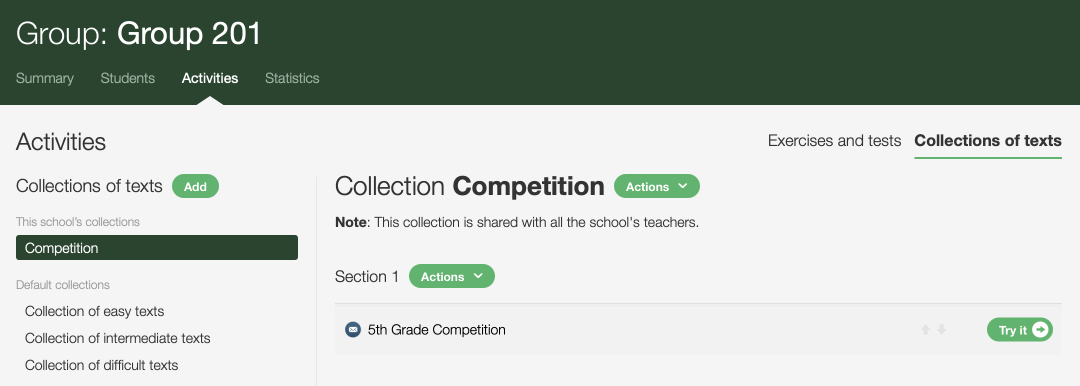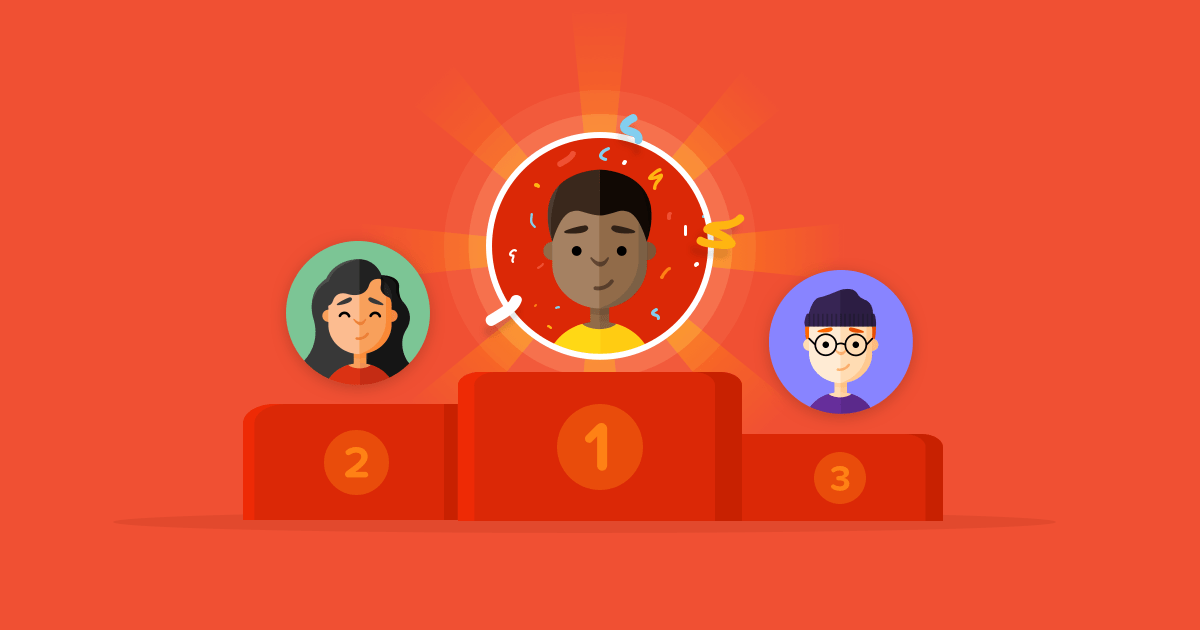
Who are the typing aces in your class? In your school? Let’s bet your students want to find out just as much as you do. There’s the appeal of a typing speed competition!
There are several ways to organize this kind of competition with Typing Pal. Its scope and complexity vary according to the number of tests, rounds, and participating classes. Here we walk you through you a simple process, including a single round, for a few groups or a whole school.
Establishing the Framework of the Competition
To get started, make sure to carefully lay out the parameters of the competition you want to run. Here are some questions to help you define them.
- Which groups will participate? You could invite your colleagues responsible for other groups to prepare the event with you.
- Is the competition meant for more than one grade? You might want to create texts of different calibres.
- When will the event take place? Verify the availability of equipment, and reserve time slots for each participating group without delay.
- How much time will be allotted for participants to complete the activity? We recommend allowing the students enough time to type the text more than once. For example, giving 15 minutes for a three-minute text. Only the best score from each student will be kept.
- How many winners will you crown, per class or grade? Prepare prizes or honourable mentions to give to them!
Setting Up the Test
Creating the Text for the Test
Rather than using an activity already available on Typing Pal as a test, we suggest creating new content. This way, every participant will see it for the first time during the competition. You could use something written by a student, or even write a text yourself that emphasizes a subject dear to your school. Some suggestions:
- Pepper your text with numbers and special characters by including an address or some emojis. :-)
- Aim for a text length of under three minutes of typing.
For students aged 6–11: 45 to 75 words For students aged 12–16: 90 to 120 words For students aged 17+: 135 to 195 words
Adding the Test Text to Typing Pal
- Click the Activities tab (A), then click Collections of texts (B), and finally click the button Add (C).
-
 ABC
ABC
-
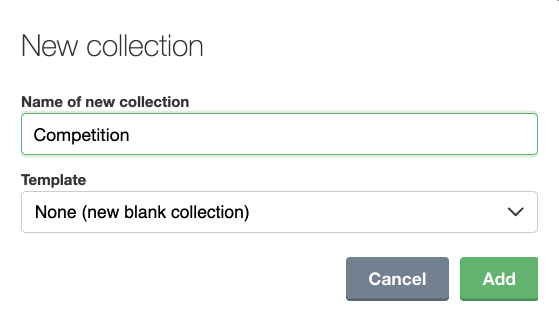
- Enter the name of the competition and select None (new blank collection).
- Click New text and paste the text for the competition.
-
Note — Add a single text to each collection to ensure that students can access only the appropriate text during the competition. If you have different texts for different grades, we recommend creating a collection for each.
Each collection is accessible to the whole school, which is perfect for a typing speed competition!
Testing the Test Text on Typing Pal
It is crucial to test the text before the competition in order to verify that all words and characters are displayed correctly, and to confirm that the level of difficulty is adequate. Right next to the text is a Try it button. This makes it easy to edit the text without leaving the page.
You also have the option of logging in as a student to test the text in the application interface as the student will see it.
Holding the Competition
The competition is done by group, in one or several days depending on the availability of the school’s equipment. Here’s how to hold the test.
- Activate the collection to grant access to the text: under the Activities (A) tab of the group, click Exercises and tests (B). Select your new collection (C) and click Save (D).
-
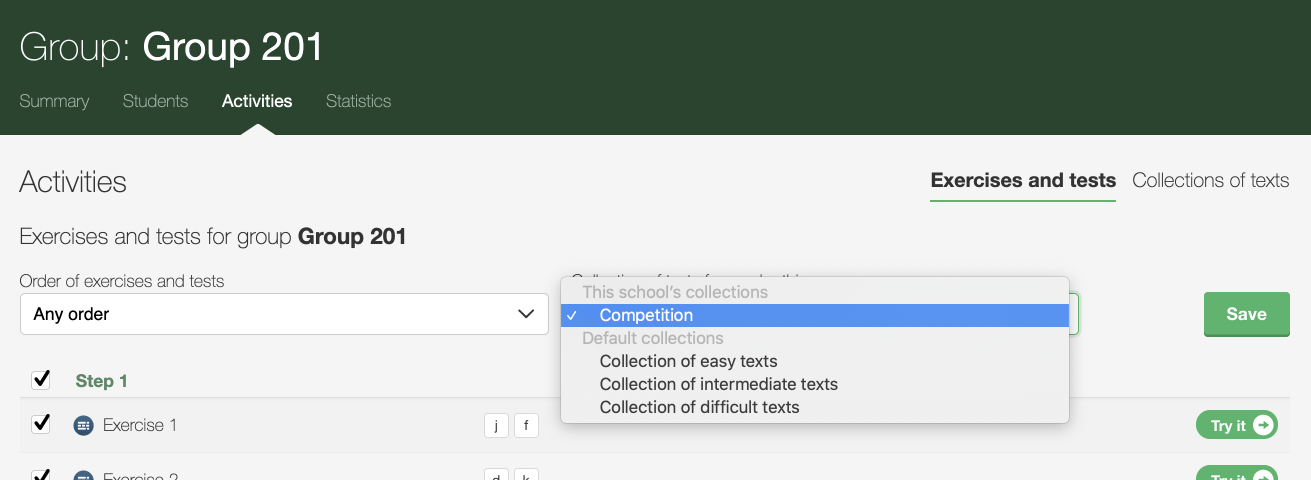 ABCD
ABCD
-
- Prompt the students to log in and go to the Move on tab to open the competition text.
- Give the go-ahead and and start the timer for the predetermined time (e.g. 15 minutes). Students can type the text several times to try and improve their scores.
- A few minutes before the end, give your students a warning to wrap up their last attempt.
- Once the time is up, ask the students to leave the text.
- Remove access to the competition text by selecting another collection.
Compiling the Results and Declaring the Winners
After each group’s run in the competition, make sure to export the results in an Excel file.
-
Under groups management, select the Statistics (A) tab. Enter the date of the competition run in the two fields to get only that day’s result. Select Averages based on the best score and uncheck all activities except Texts. Click Apply (B), then click Export (C).
-
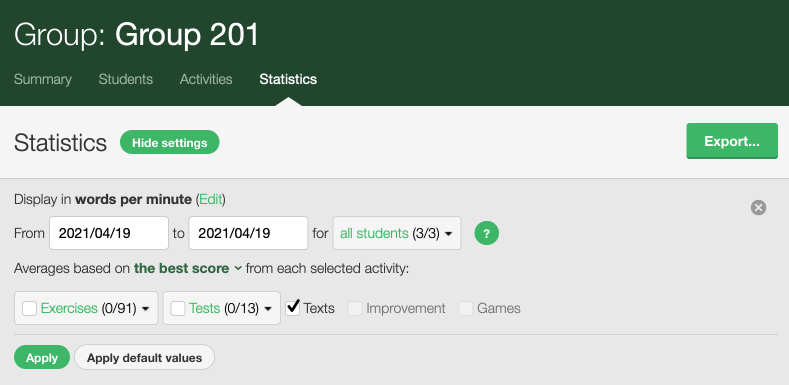 ABC
ABC
-
-
In the next window, choose the option Detailed results and the file format you prefer in the drop-down menu, and click Export.

- If the results contain more than one text, clean them up to conserve only the competition test.
You can declare a winner at the end of each competition run. Once all the participating groups have finished, gather all the results and compile them by grade or according to the categories you have chosen. Sort the results by speed. In case of a tie, use accuracy as a second criterion, then, if needed, the number of badges earned by the student throughout their training with Typing Pal.
Finally, declare the winners and award them their prize or prizes. 🏆
We would love to know how your competition went. Follow us on Facebook and write us in Messenger to tell us about your experience!