Navigation
General Navigation
The interface’s general navigation layout is the same for all managers (super administrators, school administrators and teachers).
-
 123456
123456
- Typing Pal logo — Click the Typing Pal logo to go to your account’s homepage.
- Global search — Type a name in the global search field and see the list of relevant results appear as you type.
- Breadcrumb trail — Quickly locate the current page in the navigation structure and use the breadcrumbs to move through the different management levels.
- Identifier — Click the identifier to access your settings or to log out.
- Tabs — Click the tabs to access the different sections of each management level.
- Summary — Edit the information and preferences shown in the summary.
List Navigation
The navigation layout for lists is the same in the Schools, Teachers, Groups and Students tabs.
-
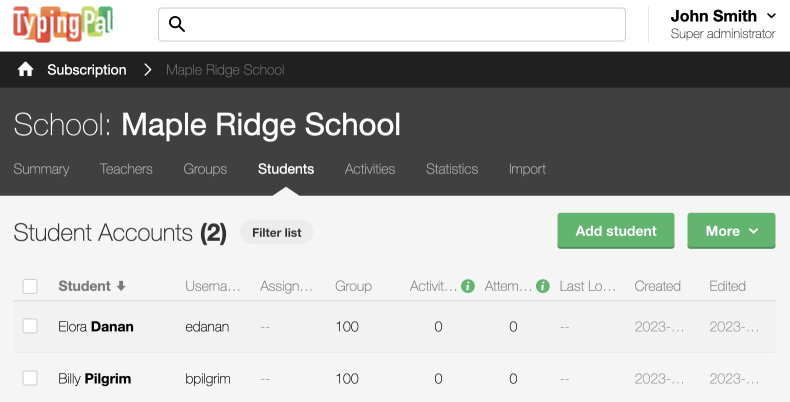 12345
12345
- Accounts — Click the name of a school, teacher, group or student in the list to access it; check the box next to one or more names to select them for batch actions.
- Headings — Sort the items in ascending or descending order by clicking the column headings.
- Filters — Click the Filter list button to display the search box and available filters, then select those required.
- Add — Create a school, teacher, group or student by entering the details manually in a form.
- More — Access all possible options relating to the selected items.