Texts
Once the students have practiced typing all the keys with all their fingers, encourage them to further improve by typing the texts in the Move on tab of their account. After they finish these texts, change text collections or add a new collection with your own texts!
The texts give students an opportunity to practice with complete words and sentences in a context that is more natural, without pressure.
Advice — Tell your students that the texts in the Move on section do not have stringent speed and accuracy targets. However, they can still take up the challenge of earning a golden icon by typing without making any errors.
Assigning a Collection of Texts to a Group
Assign a collection of texts to a group by selecting it in the menu listing all the available collections in the Activities tab.
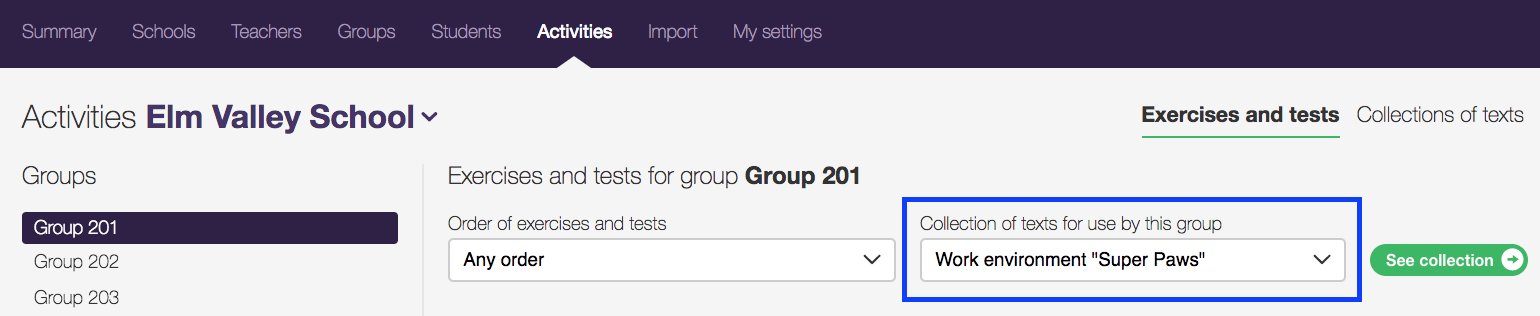
Accessing the Collections of Texts
In the Activities tab, click the Collections of texts section to display the collections so that you can edit them or add a new one.
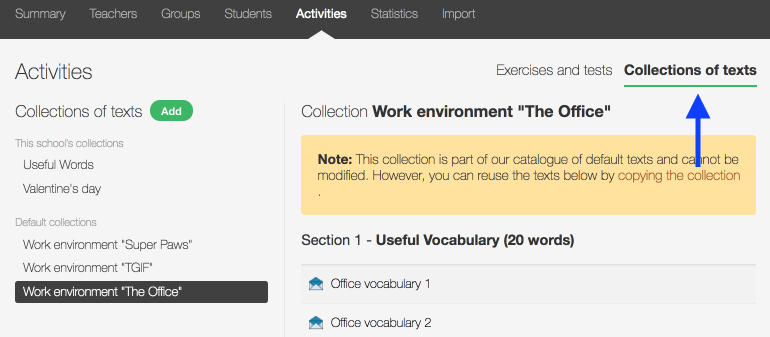
Note — You can select another collection of texts at any time. Such changes do not affect the statistical reports, which will continue displaying results from any previous collections.
Adding a New Collection of Texts
The three default collections of texts cannot be modified, but you can add an original collection by clicking the Add button in the Collections of texts section.
The new collection can either be blank or based on a template chosen from the New collection window.
Then, assign the collection of texts to your group.
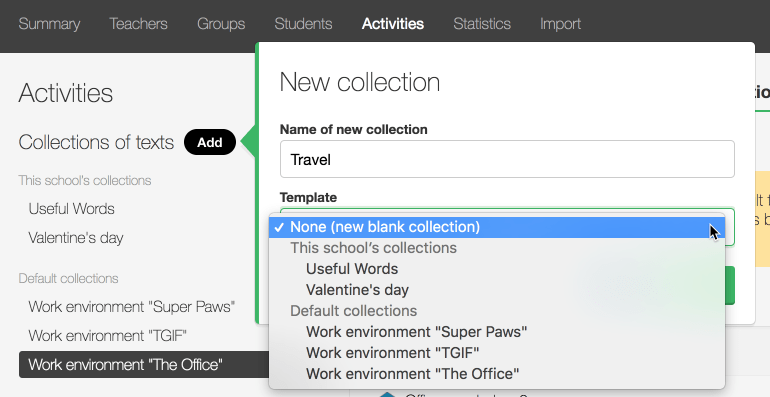
Note — A school’s collections of texts can be accessed and edited by all of that school’s teachers.
Editing a Collection of Texts
Add, rename, reorder, or delete texts or sections of text from the Actions button.
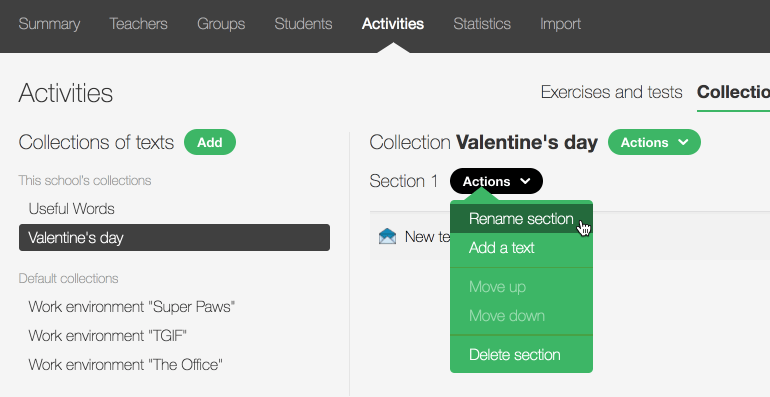
Test the text you have just added to make sure there are no mistakes, and to check whether the difficulty level and length are appropriate. If you need to make any corrections, you can do so by clicking on the text.
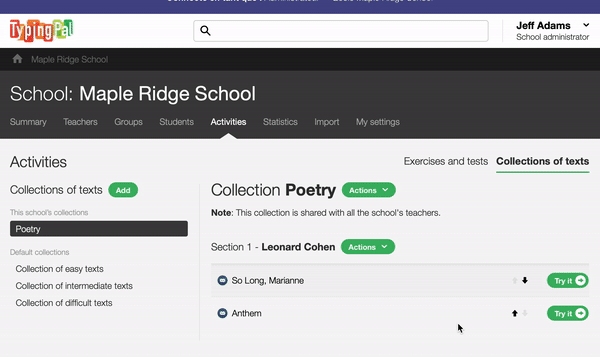
Tips — The texts are an excellent way of adding unlimited training activities. They also allow you to create activities involving special characters, depending on your needs and your students’ abilities. What’s more, they allow standardized tests to be shared within a school.
Progress Monitoring
To follow each student’s progress, open their record and look under the Texts tab. You will be able to see the status of the activities in their training program.