Deleting Results
Note — One or more of these management functions may be disabled for teacher accounts if permissions have been revoked by an administrator. In such cases, the function will appear greyed out in the interface and the name of the administrator responsible will be displayed when the cursor is held over it.
Bulk Delete
Delete results of all activities or just those of specific categories. Students can then start the activities again with a clean slate.
- In the Students tab, select one or more student accounts.
- Choose the option Delete results from the menu of the More button.
- In the pop-up window, select the type of data you want to delete.
- Confirm that you are aware that this operation cannot be undone, and then click the Delete results button.
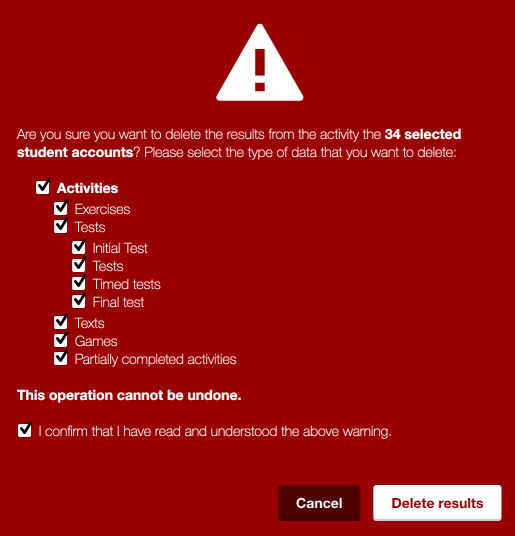
Delete Individual Results
Delete a specific result to avoid this data negatively affecting a student’s statistical report.
-
Open the Log tab in the student account.
-
Place the cursor over the activity whose result you want to delete. Click on the trash-can icon that appears.
-
-
In the pop-up window, confirm that you are aware that this operation cannot be undone. Then click the Delete button.

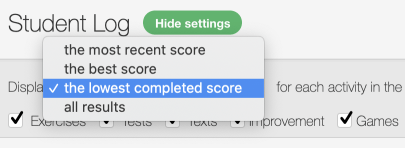
Tip — Use the lowest completed score filter to quickly find the result you want to delete.
